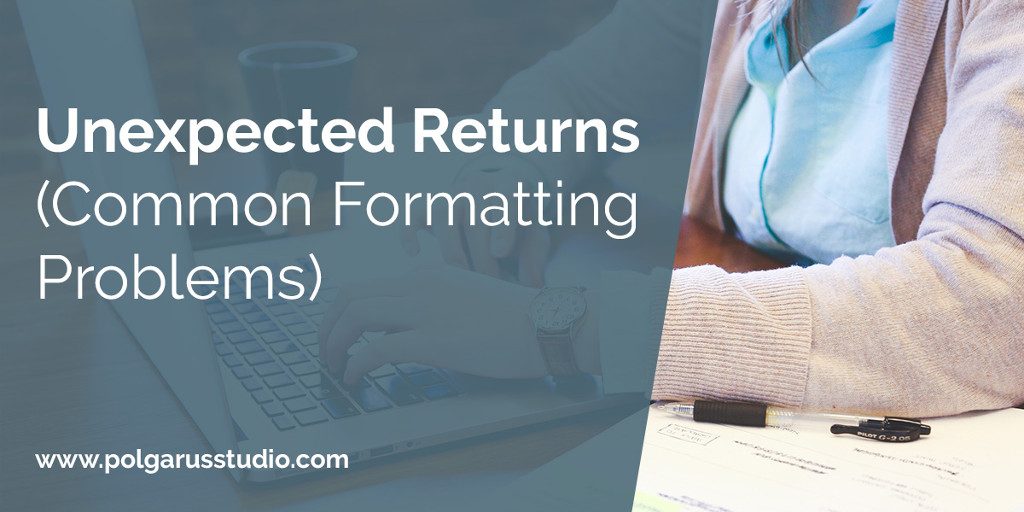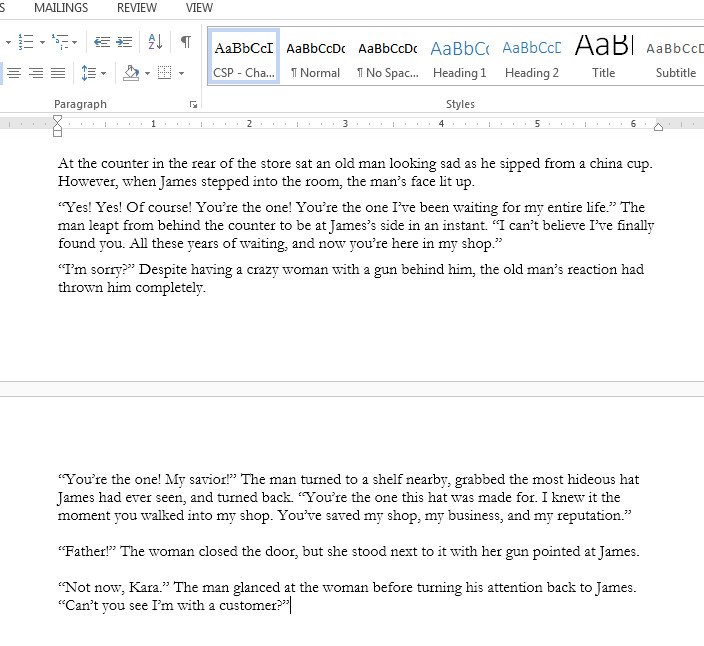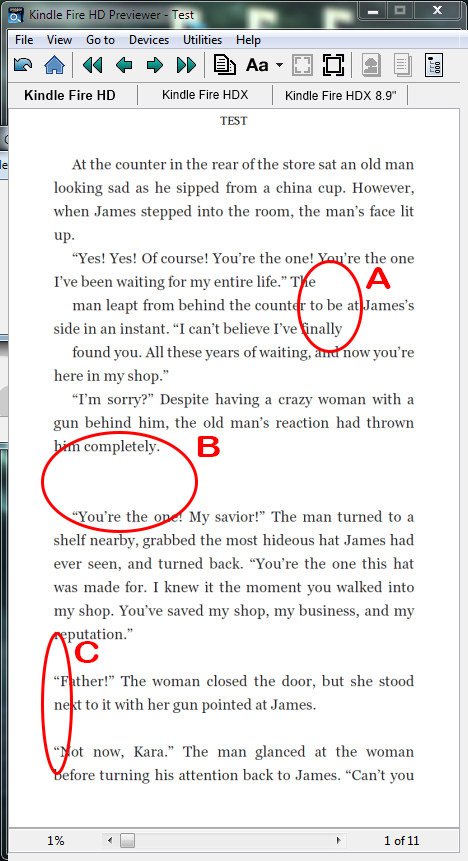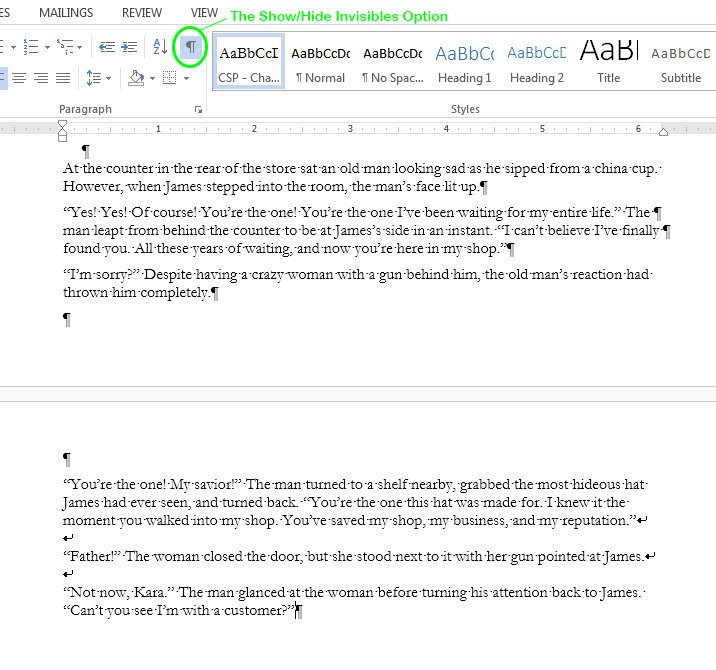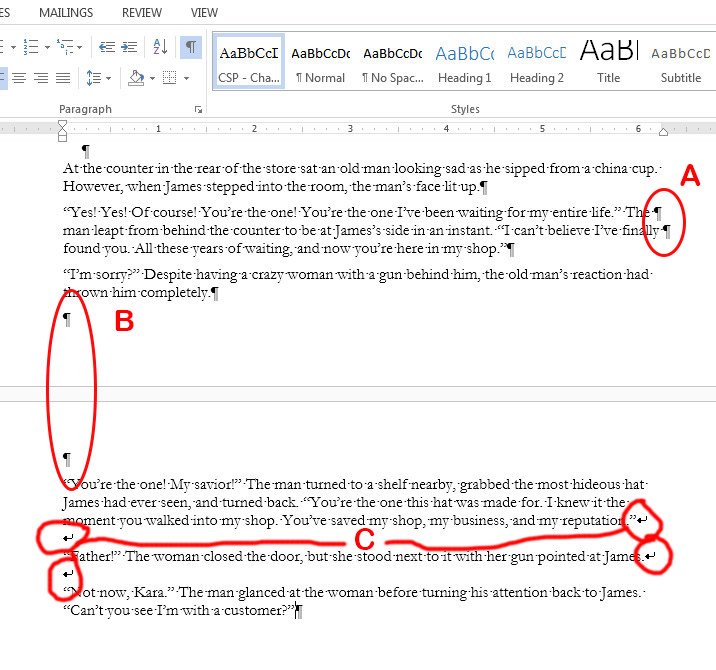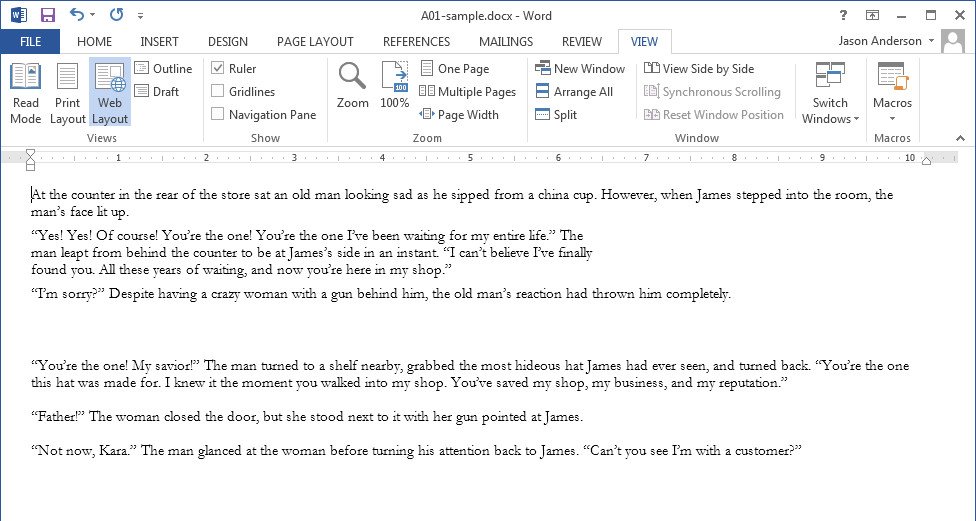This series of articles is intended to talk about common (and not so common!) problems that can occur when formatting your manuscript as an ebook, and how to get around them. Whether you plan to do your own formatting, or get someone else (like us!) to do it for you, I hope you find the information helpful.
Out of every problem that we run across when formatting manuscripts, unexpected returns in the ebook is by far is the most common one. There are a few variations on this problem, so we’ll take a look at how these can trip us up, and (more importantly!) how to spot the problem.
An Example
So, what exactly do I mean? Take this manuscript as an example:
(That’s from my novel, Gears of Wonderland, in case you’re wondering. Although I hasten to add that I’ve inserted a few “problems” for the sake of this article 🙂 )
That text all seems pretty normal, right? Now let’s see what it looks like when it’s formatted as-is into a Kindle book.
I’ve marked three sections in the image where there are obvious problems.
A – there are new paragraphs starting in the middle of what is supposed to be a single paragraph.
B – A huge section of blank lines that shouldn’t be there.
C – Strange paragraphs not having the indent they should.
What on earth has made a straight-forward manuscript turn into such a mess? Why has the formatter screwed everything up so badly?
Actually, they didn’t. The problems are all in the manuscript. To see what’s going on, we need to do a bit of digging.
What’s Really Going On
Word (and other word processors) are really good at showing our text on the screen, and because they are WYSIWYG (What You See Is What You Get), we can sometimes get lulled into a false sense of security. It looks right on the screen, therefore everything in the document must be right. Right?
I wish 🙂
A very important feature in Word (most other word processor have something similar) is the Show/Hide Invisibles feature. It is the strange, backward facing P character in the Word toolbar you can see in the first picture, underneath the View tab (I’ll mark it in green below).
If you turn that it, Word will show all the invisible characters in your document – spaces, tabs, and (important for us) returns and line breaks. Let’s look at the manuscript with the invisible characters made visible.
That looks a little different! I’ve marked the three specifics below that caused our problems above. Each of them is a different problem, which I’ll talk about separately.
A – Return in the middle of a paragraph
This is the most common problem we run into when formatting books. Because the return has fallen at the end of the line on the screen in Word, it just seems like a normal line. But as far as the ebook is concerned, it’s the end of a paragraph, so the next sentence starts a totally new paragraph. In novels at least, paragraphs usually have an indent at the start of their first line. This makes the paragraph seem to have a strange break and indent in the middle of it.
B – Extra returns
If you have your Word document set to “Print Layout” (the default view, which shows how everything will look on a printed page), it’s very easy to miss returns that fall at the top or bottom of the page. Because the text falls on the screen differently in an ebook, those unnoticed returns become noticeable very quickly!
C – Line break instead of a return
Line breaks are a variation on a return (in Word, you can enter a line break by holding down the shift key then pressing Return). Line breaks are treated differently to returns – and usually, that isn’t what we want in an ebook.
(As a side note, this is the one error of this type that is easy to spot in HTML, so anyone who formats ebooks with HTML – like us 😉 – should be able to fix this for you automatically)
Spotting the Problem
As you’ve probably guessed, simply by using the Show Invisibles option, you can quickly see where there are extra returns (or line breaks instead of returns) in your document. That works fine if you only have a few pages in your manuscript, but when a manuscript gets 100+ pages, it’s very easy for the eyes to skip over an extra return, even when it’s marked on the screen.
One option is to change the view in Word from “Print Layout” to “Web Layout” (go to the View tab in Word – it’s an option on that tab). Because this changes the width of the screen for the text (so it wraps differently), and gets rid of the top/bottom gap between “pages”, problems A and C become visible very quickly. This is what the manuscript looks like in Web Layout (without the invisibles showing).
Another option is to select all the text in your manuscript, and increase the font size one or two sizes (so if it’s 12 point, increase it to 14 or 16 point). This again shifts everything around on the screen, and will make those extra returns much more visible.
(As a side note, it’s also a great way to do a proofread of your manuscript – causing the text to move on the screen seems to make errors jump out much more).
Finally, if you want to see if you have accidentally used line breaks instead of returns anywhere, in Word, you can actually do a search for them. If you open the Find window, then click the “More >>” button in the lower left corner to show the extra options, there is a button/popup menu at the bottom of the window called “Special”. If you click on that, it will give you a list of hidden characters you can search for in Word. One of them is “Manual Line Break”.
(That was probably as clear as mud! Here’s someone else attempting to explain it, in a different way)
In Closing
Extra returns are a type of error that can’t be caught by a formatter. While it’s best to catch these sorts of errors before the formatting process starts, they are actually one of the easiest problems to track down and fix, since the result is so noticeable in the ebook.
Hopefully this information will prove useful to you!